First-time Microsoft 365 User Access
Getting Started
All credit students will get access to Microsoft 365 for free. You should have access within 24 hours of registering for your classes for the current semester. Microsoft 365 includes cloud versions of Word, Excel, PowerPoint, and One Note.
To access Microsoft 365 just go to office.com and sign in. You will use your Schoolcraft email address and it’s associated password to sign in to Microsoft 365. This is the same password you use to login to your student e-mail, except you use the e-mail address instead of your username.
When you get to the Office website, choose the Sign In link in the upper-right of the screen.

Enter your Schoolcraft e-mail address into the dialog box.
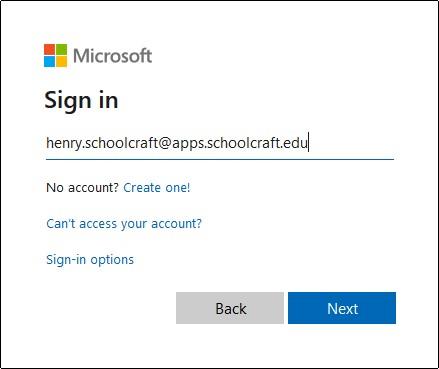
You may be prompted to choose whether this is a Work or school account or if it is a Personal account. Choose Work or school account.
After you select your school account you will be redirected to Schoolcraft’s login page.
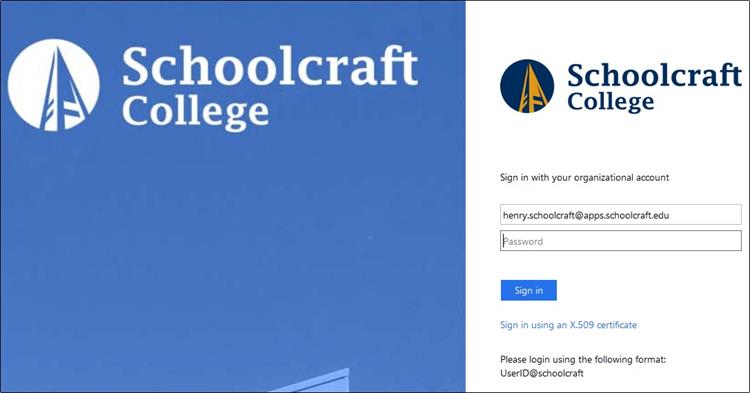
Enter your Schoolcraft email address and the password you use to access that email, then click Sign in. Make sure you enter your email address and not your usual Schoolcraft username.
You are now logged into Microsoft 365 and have access to the online versions of the Office applications. If you wish to install a local copy of Office to your PC or Mac, refer to Microsoft’s instructions on installing office.
Note: Access to Microsoft 365 is only available during the current semester if you are enrolled in a credit course. Cloud and installed applications will cease to function if you are not enrolled in a credit class.
